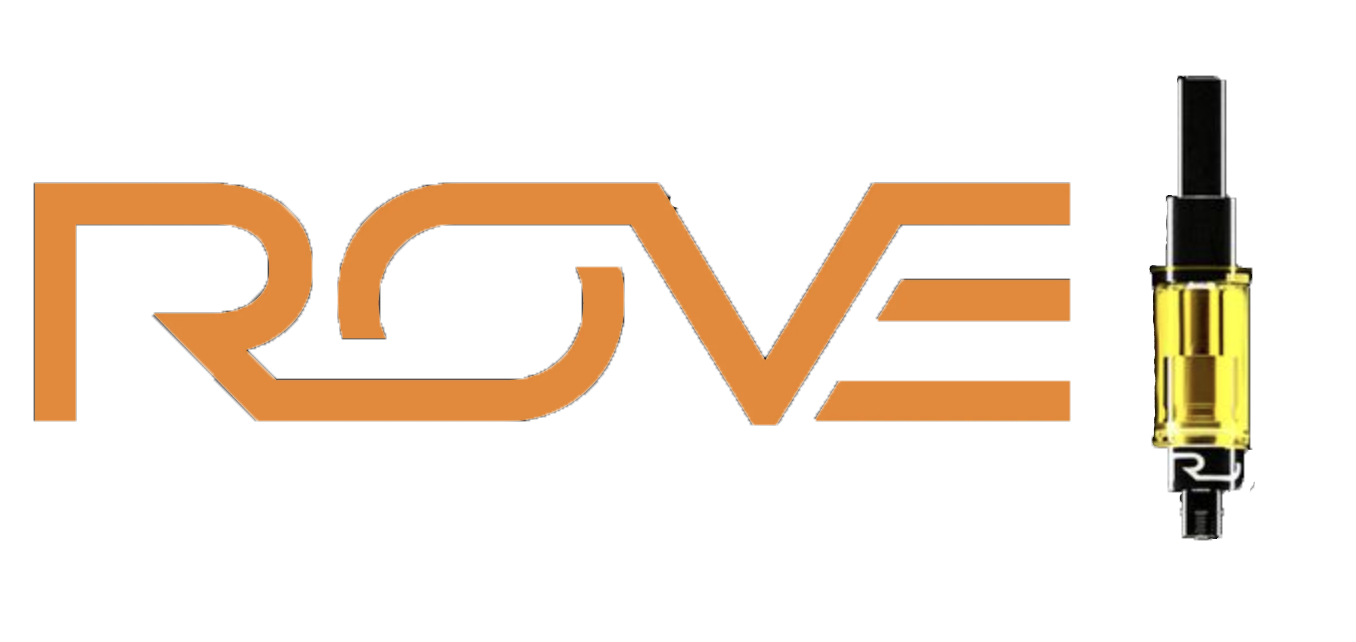- Your cart is empty
- Continue Shopping
How to Buy and Send Bitcoins on Cash-App
Pay with Bitcoin at checkout and get an instant 10% discount on your order!
BTC 10% Discount coupon code: BTC10PCENT ( enter in cart page)Overview
Cash App is a popular mobile payment app (available in the US and UK) that not only lets you send money to friends, but also buy and sell Bitcoin right in the app . It’s known for its simple interface – perfect for beginners. To use Cash App for Bitcoin, you’ll need to be in the United States (most features are U.S.-only) or the UK, and have the Cash App installed on your smartphone.
(Official site: Cash App – you can download the app from there.)
BTC 10% Discount coupon code: BTC10PCENT ( enter in cart page)
Prerequisites
Before you can buy Bitcoin on Cash App, make sure you have:
- A Cash App account: Download the app and sign up. You’ll need to verify your identity in the app (usually providing your name, date of birth, etc., and possibly additional ID if prompted) to enable Bitcoin features. This is a one-time KYC (Know Your Customer) process required by regulations.
- A linked debit card or bank account: Cash App uses your Cash App balance or linked bank/debit card to fund Bitcoin purchases. Add a bank or card in the app if you haven’t already. (Credit cards cannot be used to buy crypto on Cash App.)
- A small amount of money in Cash App: You can start with as little as $1 to buy Bitcoin on Cash App, loaded or available via your bank will make the process smoother. There are no specific minimums beyond $1.
- Updated app & Bitcoin enabled: Ensure your Cash App is updated to the latest version. In some cases, you might need to explicitly enable the Bitcoin feature in Cash App and agree to their Bitcoin terms. This typically happens automatically once you verify identity and tap the Bitcoin tab.
Step-by-Step: How to Buy Bitcoin on Cash App
- Open Cash App and go to the Bitcoin section: Launch Cash App and tap the Investing tab (the icon resembling a rising curve or stock chart at the bottom). Then select Bitcoin.
- Tap “Buy BTC”: In the Bitcoin section, press the Buy button.
- Enter the amount of Bitcoin to purchase: You can enter the amount in USD (for example, $50). Put in the amount of Bitcoins you want to buy for your order and tap Next.
- Confirm the purchase details: Cash App will show you an order summary, including any small spread or fee, tap Confirm Buy. You may be prompted to enter your Cash App PIN or use Touch ID/Face ID to authorize.
- Purchase complete: After confirmation, Cash App will process the transaction. Within seconds, the Bitcoin will be added to your Cash App’s Bitcoin wallet (you can see your BTC balance in the app).
That’s it – you now own Bitcoin on Cash App! 🎉
How to Send Bitcoin from Cash App to an External Wallet
So you’ve bought some BTC on Cash App. Now you need to send it to an external wallet address – for example, our site’s Bitcoin address to pay for your order. Follow these steps to withdraw/send Bitcoin:
Important: Never type a wallet address manually. Always copy & paste the address or use the QR code scanner, and double-check the first 2 and last 2 characters of the address to verify it’s correct.
- Copy our Bitcoin payment address: Copy our Wallet address by clicking the copy button next to the address below, the entire wallet address will be copied to your clipboard and ready to be pasted where you want to send bitcoins from.
- Open Cash App’s Bitcoin withdrawal option: In Cash App, navigate to the Bitcoin section (same place you bought the BTC). Look for a Send or Withdraw Bitcoin button. (On some versions, you tap the Airplane (➡️) icon or Send icon in the Bitcoin tab.) Tap Send Bitcoin.
- Paste the wallet address: Cash App will ask for a destination Bitcoin address. Paste the address you copied into the address field. Cash App may also allow you to scan a QR code – if you’re on a mobile device and our site shows a QR code, you can tap a small QR scanner icon in Cash App and scan the code above to automatically import the address. This can be easier and avoids any copy/paste issues.
- Enter the amount of Bitcoin to send: Specify how much BTC you want to send. If you’re paying for a purchase, this would be the exact amount required for the order.
- Review the transfer details: Cash App will show a summary, including the destination address and the amount of Bitcoin. Ensure everything looks correct.
- Confirm and send: Now, confirm the transaction (tap Send or Confirm and enter your PIN/Touch ID if prompted). Cash App will broadcast the Bitcoin transaction.
- Wait for confirmation: Within Cash App, the withdrawal will show as pending until it’s confirmed on the blockchain. This can take from a few minutes up to an hour depending on Bitcoin network traffic. Typically, it’s around ~10-20 minutes for the first confirmation.
- Finish checkout and enjoy your discount: Once the Bitcoin transaction has enough confirmations (usually at least one confirmation is sufficient for our system), we will recognize the payment. Return to our site (or stay on the checkout page) – your order will update as paid. Congratulations, you’ve now paid with Bitcoin! You’ll automatically get 10% off your order total for using BTC.
Discount Reminder: Paying with Bitcoin via Cash App gives you an instant 10% discount on our site. 🎁 So before making your BTC payment, Use the 10% Discount Coupon code (Coupon Code: BTC10PCENT) On your cart page.
Quick Reference YouTube Tutorials – Cash App:
- Video: Buy & Send Bitcoin with Cash App (2025) – A full guide to purchasing Bitcoin on Cash App and transferring it to another wallet.
- Video: How to Transfer Bitcoin from Cash App (2025 Edition) – Focused on withdrawing Bitcoin from Cash App to an external wallet.